Deployment Options
Note: Currently only available for Browser Sandboxes
It's possible to deploy your app directly from CodeSandbox through one of our integrated services. To deploy your app, you need to own the sandbox.
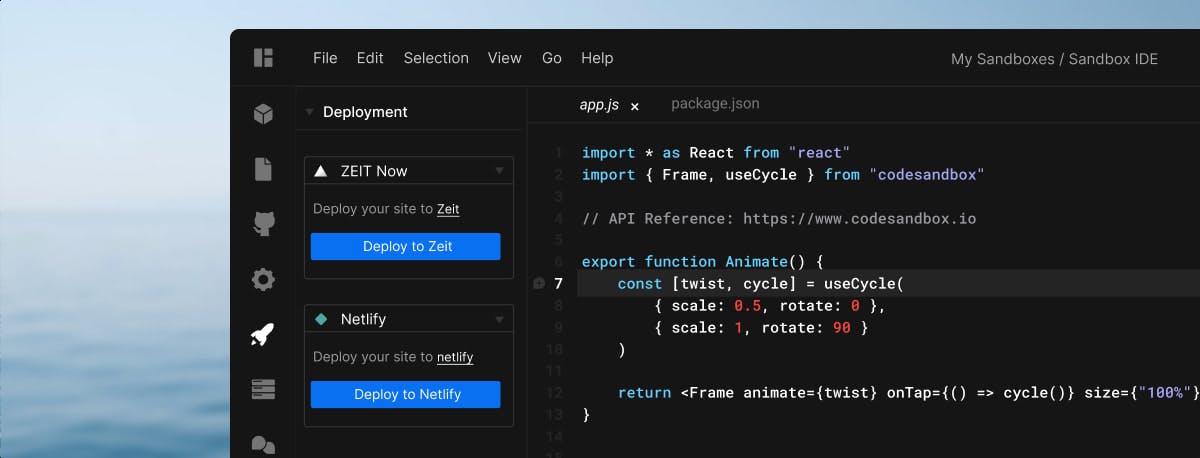
Vercel
To deploy to Vercel (opens in a new tab), access the Preferences menu and select the Integrations tab, then log into your Vercel account.
Deploying
Go to any of your sandboxes, click on the Deployment menu, which is the rocket icon in left-hand activity bar in the editor. Select "Vercel". You'll need to sign in to Vercel (opens in a new tab) when you're deploying for the first time. After you've signed in, you will be able to click "Deploy with Vercel". It will deploy the sandbox and give you a URL.
More Features
You can see an overview of all deployments you've made previously. Use this overview to delete your previous deploys or to visit the website.
Netlify
With Netlify (opens in a new tab) you don't even need to connect to your account. This means you can create deployments to share and use even if you don't have a Netlify (opens in a new tab) account.
Not all templates on CodeSandbox support Netlify (opens in a new tab) deployments. It's hidden as an option where it's not supported, but the following templates do:
- React
- Vue
- Preact
- Nuxt
- Parcel
- Static
- CxJS
- Styleguidist
- Typescript Variants of React and Parcel
- Gatsby
Deploying
Go to any of your sandboxes that are supported, click on the Deployment menu (the rocket icon in the activity bar in the editor) and click on "Netlify (opens in a new tab)". Click the "Deploy" button to start a new deploy. As the sandbox builds, you can view the logs of the build to see if something went wrong. When the build finishes, you'll get a link to the deployed site. You can also claim the site to add it to your Netlify dashboard.
More Features
You don't need to sign in, so if you want to add a sandbox deployment to your account you need to click the "Claim Site" button and the deployed sandbox will be added to your Netlify account.