Codeium code autocomplete
Codeium is an incredible AI-powered developer toolkit. Their code completion tool provides single and multi-line code generation with multiple suggestions to choose from. It supports 70+ programming languages, so it’s a perfect fit with our VM Sandboxes, which can also run any type of project.
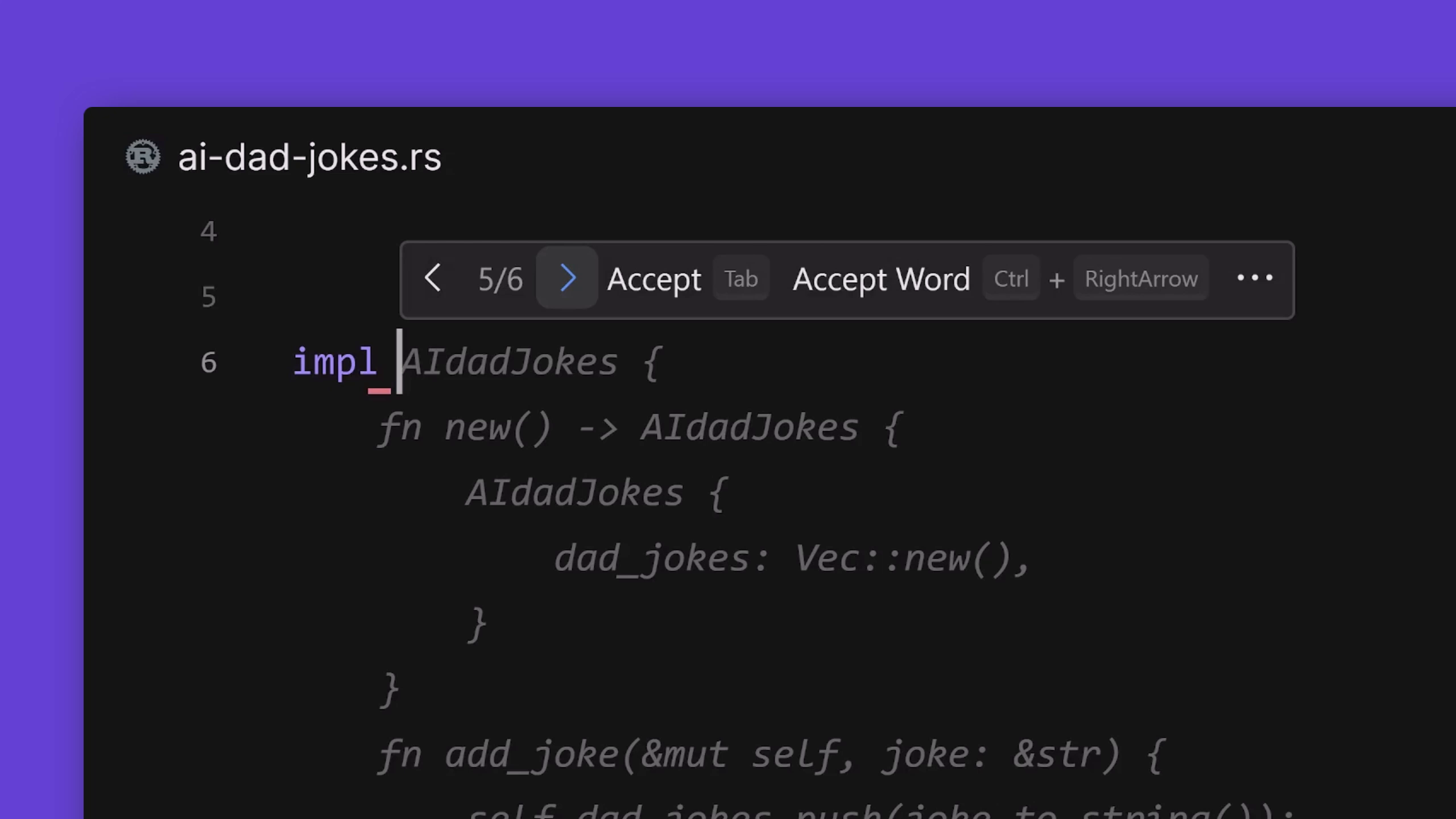
Getting started
Codeium code completion is now available for free to every CodeSandbox user on VM Sandboxes (opens in a new tab), Sandboxes (opens in a new tab) and repositories (opens in a new tab)
If you have your AI settings enabled, you will get AI autocomplete working in your code immediately. Note that we enable AI permission toggles by default on free workspaces. If you do not have have access to Codeium, visit the workspace portal (opens in a new tab) and enable the AI settings
Settings and configuration
In the workspace settings, you will see an option to turn on AI for VM Sandboxes and Repositories in the workspace. If you want to override these settings for a particular Repository or VM Sandbox, you can open the editor, navigate to Settings > Editor and turn off the AI option. This will deactivate AI for all users accessing the VM Sandbox or repo.